CSC utiitsl MAC Utility Installation | Digital Seva Portal utiitsl MAC Utility Installation | UTI Pan Service
➮ Friends, you will get
information in this page how you can install UTI MAC Utility in your computer
without any problem.
➮ It
has been made mandatory for all CSC operators to
install UTI MAC Utility.
➮ If you do not install UTI MAC Utility, then you cannot
create a PAN card through UTI.
UTI MAC Utility Installation Process: -
➮ Friends, you have to download UTI MAC Utility for this.
➮ If your Windows is 32 bit or 64 bit, you can check in the
system property.
(Goto My Computer then Right Click and Select Properties now show System Property)
➮If your Windows is 32 bit ,then 32 bit and if your Windows is 64 bit, then UTI MAC Utility of 64 bit will have to be downloaded.
➮ After this you have to install java jre in your computer, java is also in 32 and 64 bit, which will have to be downloaded according to your system
➮ To download the JRE package click on the link 1.
➮ To download the JRE package click on the
link 2.
➮ After this you have to intall java.
➮ After java is intall, you will have to go to Control Panel \ System and Security \ System in your computer's property or you will have to click on Advance system setting.
➮ As
soon as you click on Advance system setting, a new window opens.
➮ In
this you will get option show of Environment variables.
➮ Here
you have to click on new and give variable name (JRE_HOME) and variable value
(C: \ Program Files \ Java \ jre1.8.0_221)
➮ Here
the name of jre folder should be the same as what is in your computer, as the
name of jre folder in my computer is jre1.8.0_221.
➮ After
inserting Variable name and Variable value, you have to do OK and OK which will
save Variable.
➮ After this you have to extract UTI MAC Utility using zip or winrar software and put that extracted folder in d drive.
➮ Now
you have to restart the computer once. After a computer restart, you have to
type cmd in the search program after clicking on windows option
➮ Once
the cmd option is shown, you have to click the right tab of the mouse (option
tab) or you have to click the option of run as administrator.
➮ That means you have to open your cmd run as administrator so that you will not face any problem in installing UTI MAC Utility.
➮
You will see written in cmd as follows C: \ Windows \ system32> Now you Will Enetr D: or E : (Macutility Location Folter other than C Drive) and Enter
➮ You will see written in cmd as follows D:\> Now Enetr - CD MACUTILITY
➮ You will see written in cmd as follows D: \ macutility You will have to enter by writing Service.bat Install
➮ You will see written in cmd as follows D:\> Now Enetr - CD MACUTILITY
➮ You will see written in cmd as follows D: \ macutility You will have to enter by writing Service.bat Install
➮
You will get a successful install show in cmd.
➮ If you want to check whether the mac
utility is installed or not, then you have to
press
win + r, after that type run services.msc and then you will get the uti mac
utility show.
➮.
Now if you uninstall the uti mac utility
If you want to, then you have to press enter by
typing
D: \ macutility \ Service.bat Uninstall in cmd uti mac
utility will be uninstall.
Specific Error Code - 1 / Error Level 2 / Net Help MSG3547 Solutions
➮ And follow the steps.
➮ Now you have to open the folder of MAC Utility wherever you have a Mac Utility D drive or E drive
➮ And follow the steps.
Watch Our Video Step By Step Instalation Gidence

 |
|













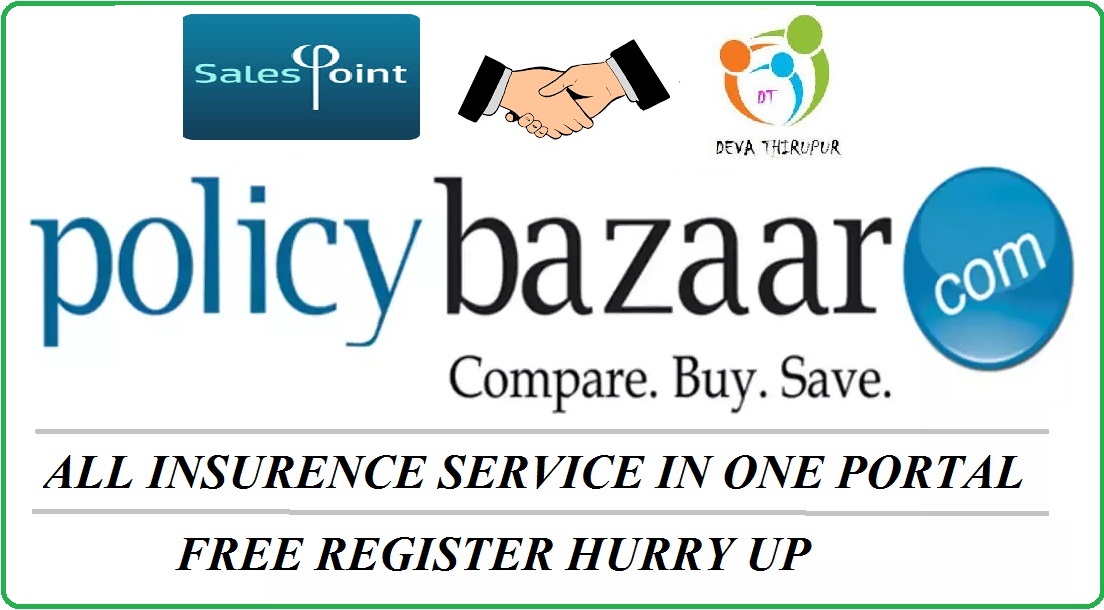





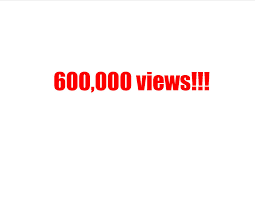

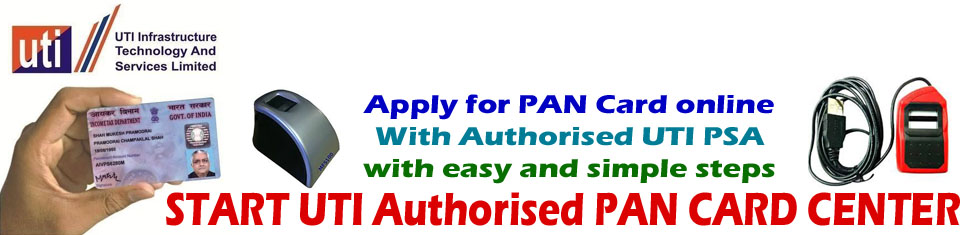





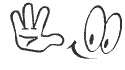




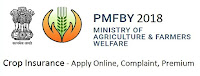





No comments:
Post a Comment