Steps for UAN Registration & Activation
The registration process for new users on the EPFO Member Portal is a short and easy process. The following steps are required to be followed by a user to register in the portal:
1. Visit the EPFO Member’s Portal. Visit the following link: https://unifiedportal-mem.epfindia.gov.in/memberinterface/
2. On the main page of the website, click on the “Activate UAN” option under the “Important Links” tab available in the lower right corner of the screen.
3.On clicking the “Activate UAN” option, the user will be redirected to a new webpage where he/she will be required to feed in details pertaining to UAN, Member ID, Aadhaar number, PAN, Name, Date of Birth, Mobile No. (the number registered with EPFO), Email ID, and fill up the Captcha code before submitting the form.
4. In the above step, the user is allowed to choose from UAN, Member ID, Aadhaar Number, and PAN. He/she can fill up any one of the options mentioned above to register.
5. Upon filling up all the details and the auto-generated Captcha code, the user will have to click on the “Get Authorization Pin” option.
6. After this, a One Time Password or OTP will be sent to the registered mobile number and the user will be redirected to a new webpage.
7. On this webpage, the user will be required to verify the details (UAN, Name, Date of Birth, Mobile No., and Email ID) provided by him/her in the previous page.
8. Once the details are verified, the user will be required to click and check the checkbox against the “I Agree” option. Under this option, the OTP ID and the field for the OTP will be provided.
9. Once the above-mentioned steps are completed, the user can enter the OTP received on the mobile number in the provided field and click on the “Validate OTP and Activate UAN” option.
10. On successfully completing the registration process, the following message will be displayed on the screen of the user: “Your UAN is activated, The Password is sent to your registered mobile number.”

 |
|














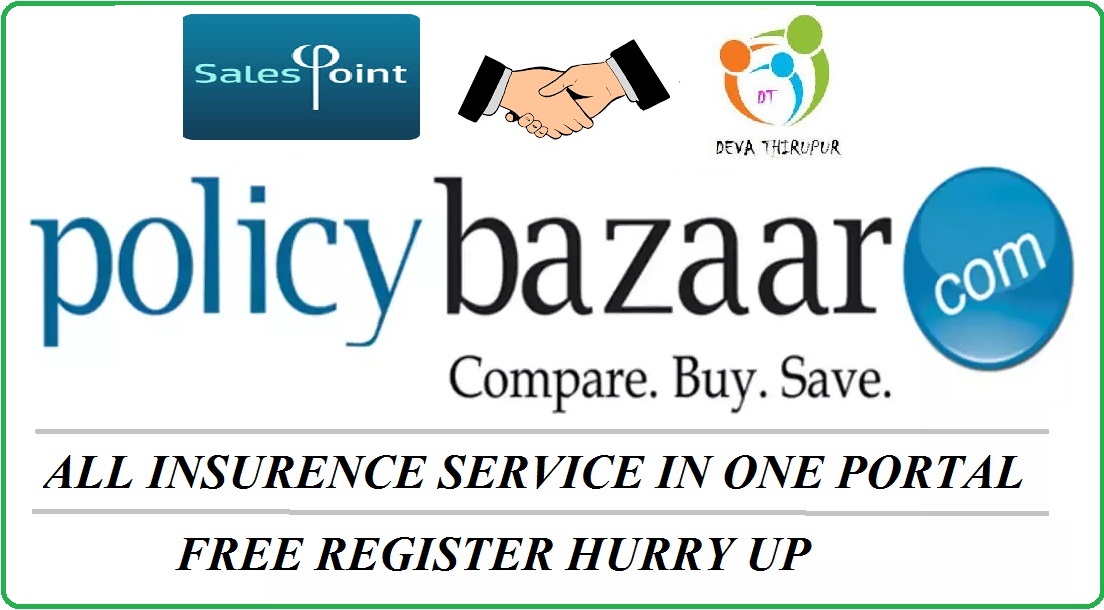





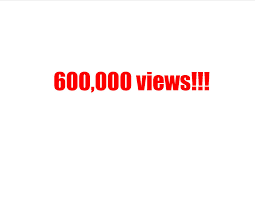

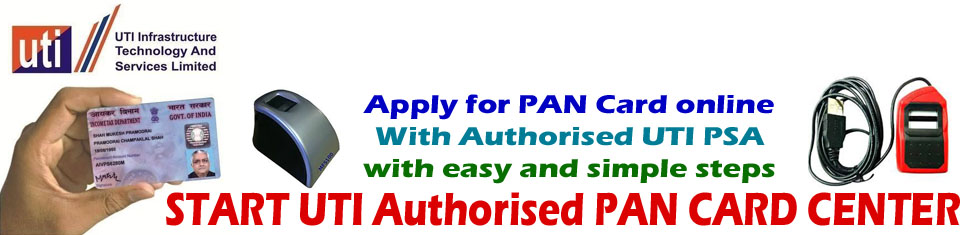





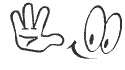




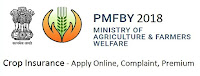





No comments:
Post a Comment