Part A.1 How to register for PMGDISHA

2. On the dash click on the option Services.

3. On Clicking Education Option, the following screen will open. Click in the PMGDISHA tab.

4. A new window will open. VLEs can download the Training Centre Affidavit from the highlighted tab.

5. VLEs have to fill the downloaded Affidavit and upload the same on the below page. Once document uploaded and clicked on checkbox for soft consent for sharing information, click on the tab Add. (Please Note: Without submitting Affidavit Training Centre cannot be registered in PMGDISHA scheme.)

6. On successfully submitting details below screen will appear on the screen.

7. In your registered Mail ID you will receive a mail from PMGDISHA containing your User Name and Password. Training Centre can download Geo Tagging Application from the link given in the mail

9. On first time login, TC will see below screen. Click on the checkbox, I agree.

10. On successfully submitting all the details of the Training Centre below screen will appear. TC may change once in profile and save it.

11. Training Centre has to create the code of their location with the help of Geo-Tagging Application. Enter the code in the blank space and entre tab Add Location Code.


 |
|











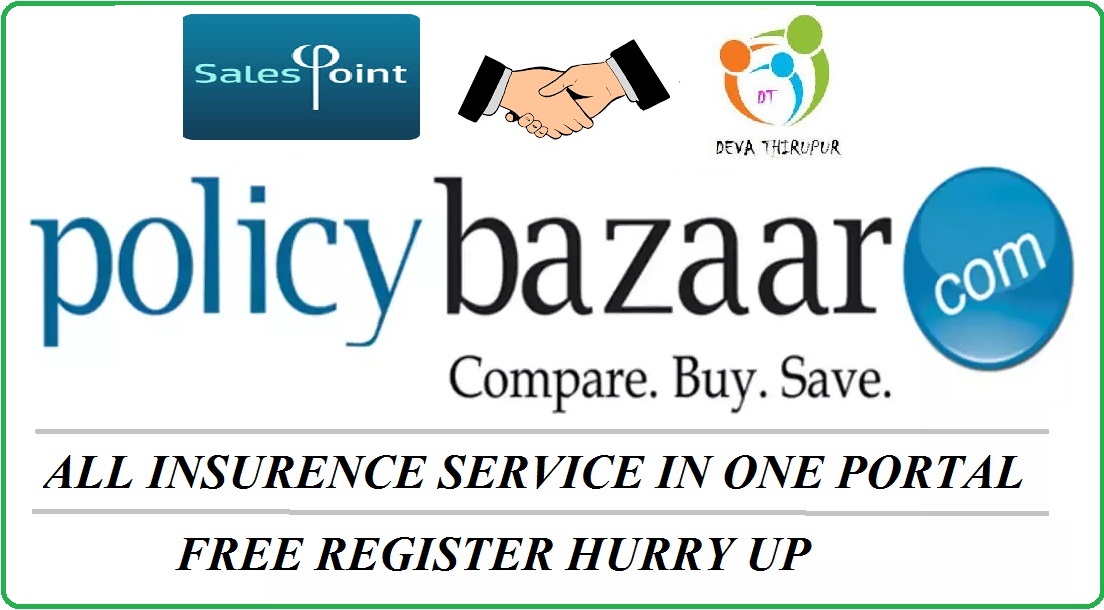





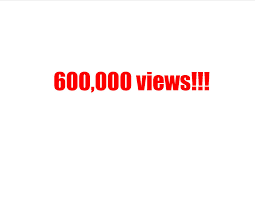

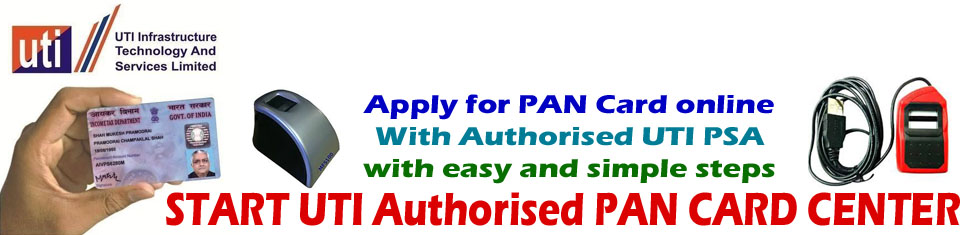





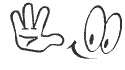




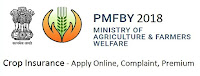





No comments:
Post a Comment