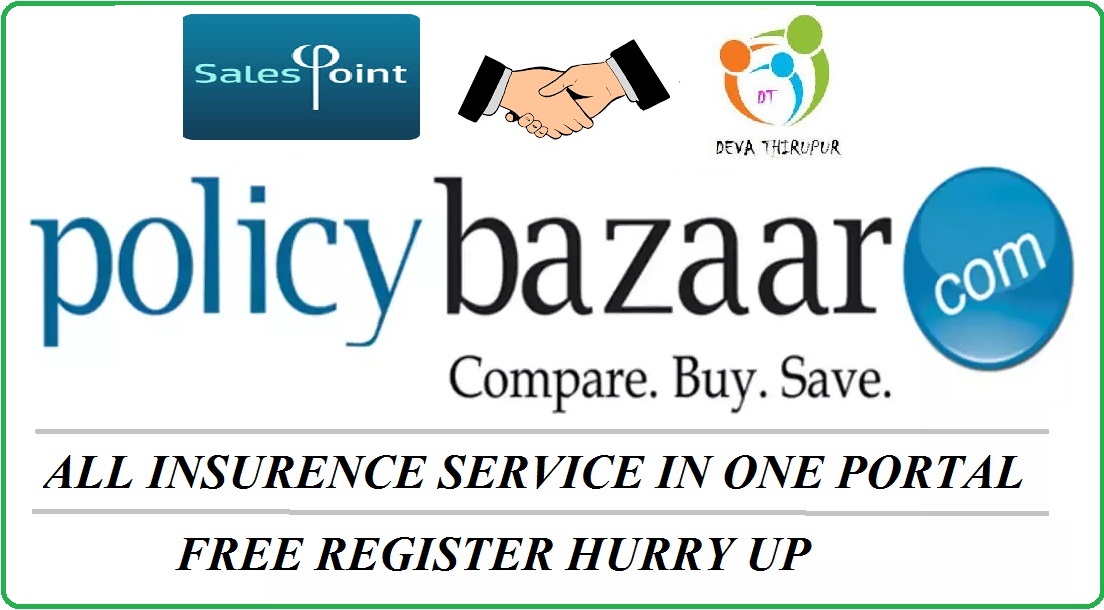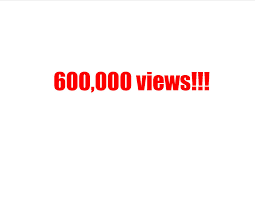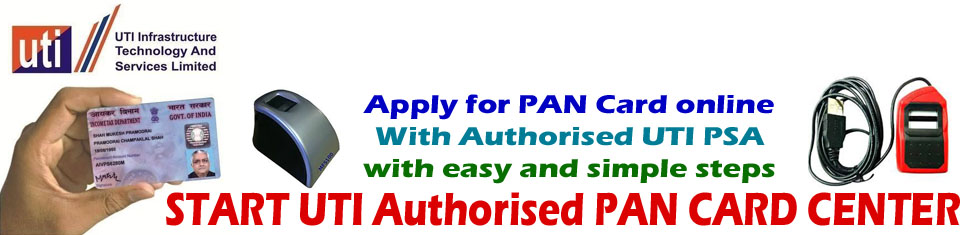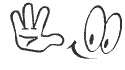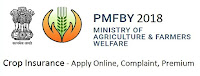டிஜிஃபே - தமிழ்
இது ஆதார் எண் மூலமாக பணப்பரிவர்த்தனை மேற்கொள்ள CSC நிறுவனத்தின் மூலம் வழங்கப்படும் சேவையாகும்.இச்சேவையானது கிராமப்புற தொழில் முனைவோரின் மூலம் செயல்படுத்தப்படுகிறது.
இதில் ஆதார் எண் மூல பணம் எடுத்தல் , இருப்பு சரிபார்த்தல் போன்றவை மேற்கொள்ளப்படுகிறது.
இது ஆதார் எண் மூலமாக பணப்பரிவர்த்தனை மேற்கொள்ள CSC நிறுவனத்தின் மூலம் வழங்கப்படும் சேவையாகும்.இச்சேவையானது கிராமப்புற தொழில் முனைவோரின் மூலம் செயல்படுத்தப்படுகிறது.
It is Mainly Work For Helping RURAL Peoples Withdrawl their Money.
CSC e-Governance Services India Limited has collaborated with The National Payments Corporation of India (NPCI) to launch Aadhaar Enabled Payment System (AePS) at locations where CSC has been acting as Business Correspondent. This payment system is called as DIGIPAY.
This system facilitates disbursement of government entitlements like NREGA, social security pension, Handicapped, Old Age Pension etc of any Central or State Government institution/entity, using Aadhaar authentication service of UIDAI.
This system is based on demographic and biometric/iris information of an individual, which reduces the threat of any fraud or non-genuine activity. Aadhaar facilitate anytime, anywhere, anyhow authentication for the citizen/customer. This service is currently working on windows and Android based Laptop/Desktop/Mobile phones.
Digipay Supports to Work On Both Windows/Mobile App
Download Digipay For Mobile : Click Here
Download Digipay For Windows : Click Here
MORPHO RD SERVICE DRIVER INSTALLATION
To install Morpho RD service driver in Digipay, Please follow the steps given below :
1.Visit http://digipay.csccloud.in
2.When Digipay download portal opens, on right hand side select Morpho from RD Service Installation Document
3.Driver download links will open. Download RD service Driver.A Morpho_RDService.zipfile will be downloaded.
4.Unzip the Morpho_RD Service.zip file in a folder by right click on zipfileand then click on Extract to Morpho_RD Service
5.In the folder, right click on Morpho Rd ServiceL0SoftSetup and click on Install.
6.RD Service will install automatically then Click on Finish to complete the installation.
7.Once the installation is complete, Unplug your Morpho Device and again plug it in the system.
8.Morpho RD service will get registered itself when it is plugged in.
Note: Antivirus must be disabled before RD service installation
MANTRA RD SERVICE DRIVER INSTALLATION
To install Mantra RD service driver in Digipay, Please follow the steps given below :
1.Visit http://digipay.csccloud.in
2.When Digipay download portal opens, on right hand side select Mantra from RD Service Installation Document
3.Driver download links will open. Download RD service Driver.A Mantra_RDService.zipfile will be downloaded.
4.Unzip the Mantra_RD Service.zip file in a folder by right click on zipfileand then click on Extract to Morpho_RD Service
5.In the folder, right click on Mantra Rd ServiceL0SoftSetup and click on Install.
6.RD Service will install automatically then Click on Finish to complete the installation.
7.Once the installation is complete, Unplug your Morpho Device and again plug it in the system.
8.Morpho RD service will get registered itself when it is plugged in.
Note: Antivirus must be disabled before RD service installation
DIGIPAY OPERATIONAL TROUBLESHOOTING
1.Deposit Decline Refund
If deposite transaction gets declined the balance which is debited from VLEs DigiPay ledger gets automatically refunded in DigiPay balance.To check the refunded amounts please follow the below given steps
2.Withdrawal Decline Refund
If in any case the withdrawal transactions got declined, raise tickets in Digital Seva Portal with the details as mentioned below:
1.Customer’s Bank name :
2.Amount
3.Transaction No
4.VLE CSC ID
5.VLE Mobile No
Cash withdrawal transactions which gets declined during process but amount debited from customer account will be refunded in customer bank account by his bank in prescribed time set by bank. Declined transactions are not settled by CSC. However after getting proper declined transaction details in ticket will raise complaint to the customer bank for refund in customer account
3.VLE has attempted the“Payout Request”and payout amount is not credited in their DigiPay Registered Bank Account?
This happens when the bank account details given in DigiPay are incorrect. Amount will be refunded in VLEs DigiPayBalance within 2-3 working days.
DIGIPAY TECHNICAL TROUBLE SHOOTING
1.Error-Unable to connect remote server ‘figw.csccloud.in’or The remote server returned an error: (404) Not Found
Check the internet connection in the desktop/laptop and then try to register after sometime.
2.Error - Unhandled Exception-unable to load Morpho.sdk.cppwrapperclass.dll
Uninstall the morpho drivers and older version of Dig pay and delete CSC E-governance Services India Limited and Fingerprint sensors folders from C: drive.Then download Dig pay software and Morpho drives fromhttp://digipay.csccloud.inand then firstly install morpho software and then Digipay software.

 |
|